Prerequisites
Before integrating Memory Objects as tools, ensure you have an existing Memory block in your project. If not:- Navigate to Project > Memory.
- Create a new Memory Block.
Set Up Memory Objects as Tools
There are two distinct Memory Object tools: one for loading memory and one for storing memory. You will need to add and configure both.- Add Memory Tools:
- Navigate to the Tools section in your Airia dashboard.
- Search for and add the Load Memory tool.
- Search for and add the Store Memory tool.
- Configure the Load Memory Tool:
- On the Load Memory tool’s configuration page, you’ll see a default prompt guiding the model on how to use this tool. You can edit this prompt to better suit your specific use case.
- From the Memory dropdown, select the existing Memory block you wish this tool to access.
- Configure the Store Memory Tool:
- Repeat the configuration steps for the Store Memory tool.
- Customize its prompt as needed.
- Select the same (or a different) Memory block from the dropdown where this tool should store information.
Add Tools to an Agent
Once both Memory Object tools are saved, you can add them to an agent:- Follow the instructions in the Tools setup guide to integrate these tools into your agent workflow.
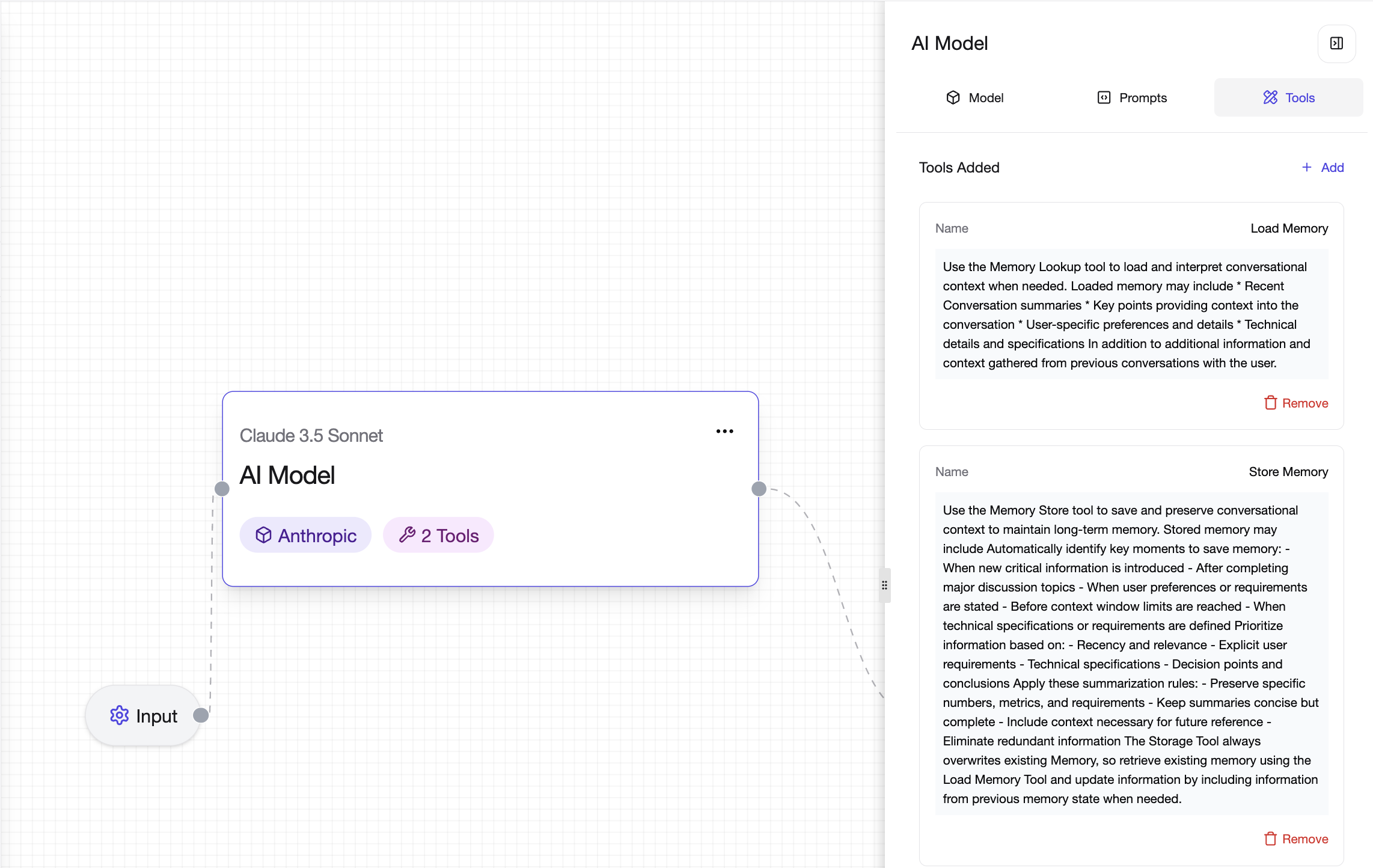
💡 Note: For improved model responses and to ensure the model uses the Memory tools effectively, it is always recommended to add a prompt to your model. This prompt should provide details about your agent’s specific use case and how it should interact with memory.
